How to Convert Leads at the Decision Stage of the Funnel: The Ultimate Guide to Closing More Sales
At the decision stage of your sales funnel, potential customers are on the verge of making a purchase.They’ve
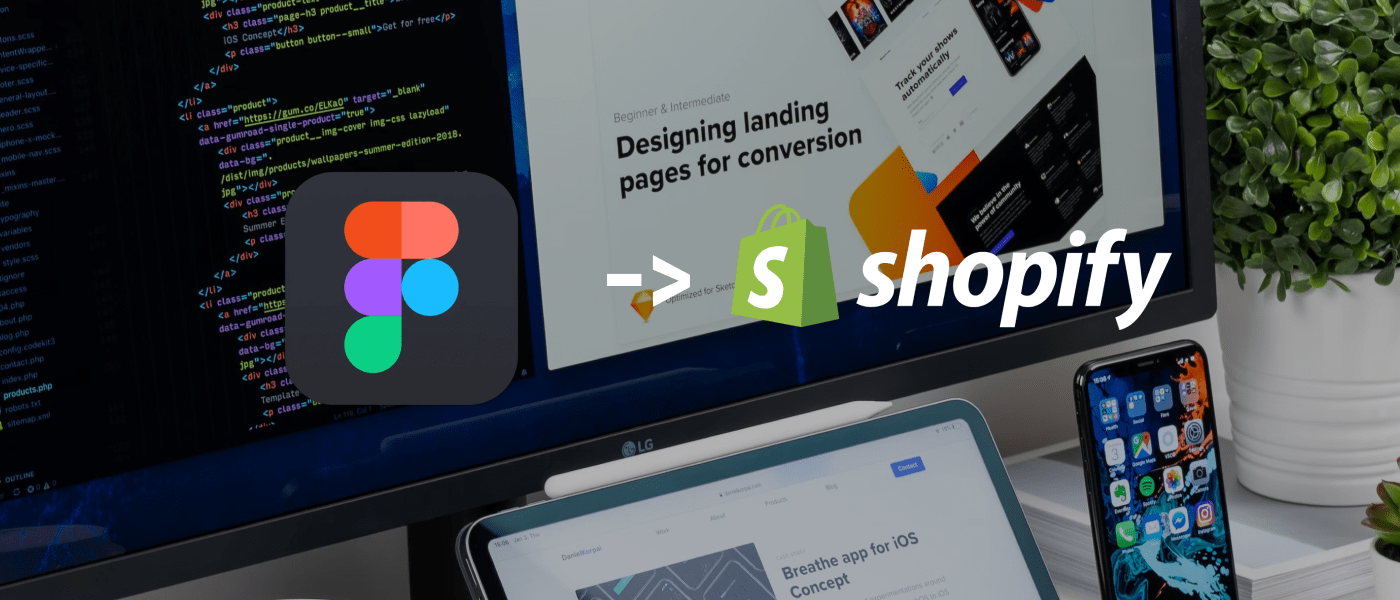
Ever designed a gorgeous Figma mockup and wondered, “How do I make this a real Shopify store?” You’re not alone. The good news? It’s simpler than you think. With a clear plan, you can take your pixel-perfect designs and launch a live store that’s ready to sell. Here’s how to do it, step by step, without getting lost in the weeds.
First things first—make sure your Figma file is locked and loaded. Tweak your layouts so they’re practical for a store: a welcoming homepage, easy-to-browse product pages, and a smooth checkout flow. Think like a shopper—what would make this design a joy to use? Once it’s set, you’re ready to roll.
Shopify’s got a lineup of themes, some free, some paid. Scroll through and grab one that vibes with your Figma look. If your design’s bold and colorful, maybe try “Boost.” If it’s sleek and simple, “Minimal” could be your match. Install it from the Shopify dashboard—it’s your starting canvas.
Open your Figma file and zoom in on the details. Export images like your logo or product shots (stick to PNG or JPG for quality). Jot down the fonts you used—say, “Roboto” or “Poppins”—and the exact colors (those hex codes matter!). This prep keeps everything consistent when you jump to Shopify.
In Shopify, hit “Online Store” then “Customize.” This is where the magic happens. Swap in your images, plug in those fonts and colors, and rearrange sections to mirror your Figma layout. Need a standout header? Tweak it here. Want a custom vibe? Dip into the code editor for a quick CSS fix. It’s like sculpting, but faster.
Time to make it functional. Add your products—titles, prices, photos—following your Figma product page as a blueprint. Test the “Add to Cart” button and checkout process. If it flows smoothly, you’re golden. Shopify makes this part a breeze, so don’t overthink it.
Shoppers love their phones, so your store better shine there too. Use Shopify’s mobile preview to spot-check. Buttons too tiny? Bump them up. Images squished? Adjust the scale. A store that works on every screen keeps customers happy and boosts your Google ranking.
Before you launch, play customer. Click around—does everything work? Is it fast? If it feels right, head to Shopify and hit “Publish.” Boom—your Figma vision is now a living, breathing store.
Got a fancy feature in your design, like a countdown timer? Shopify’s app store has your back. Add only what you need—too many apps can slow things down, and speed’s a big deal for both people and search engines.
Turning Figma designs into a Shopify store isn’t just cool—it’s practical. You get a shop that looks exactly how you pictured it, without wrestling with code for weeks. It’s your creativity, made real, and ready to rake in sales.
So, what are you waiting for? Grab your Figma file, follow these steps, and watch your store come to life. You’ve got this!
Share:
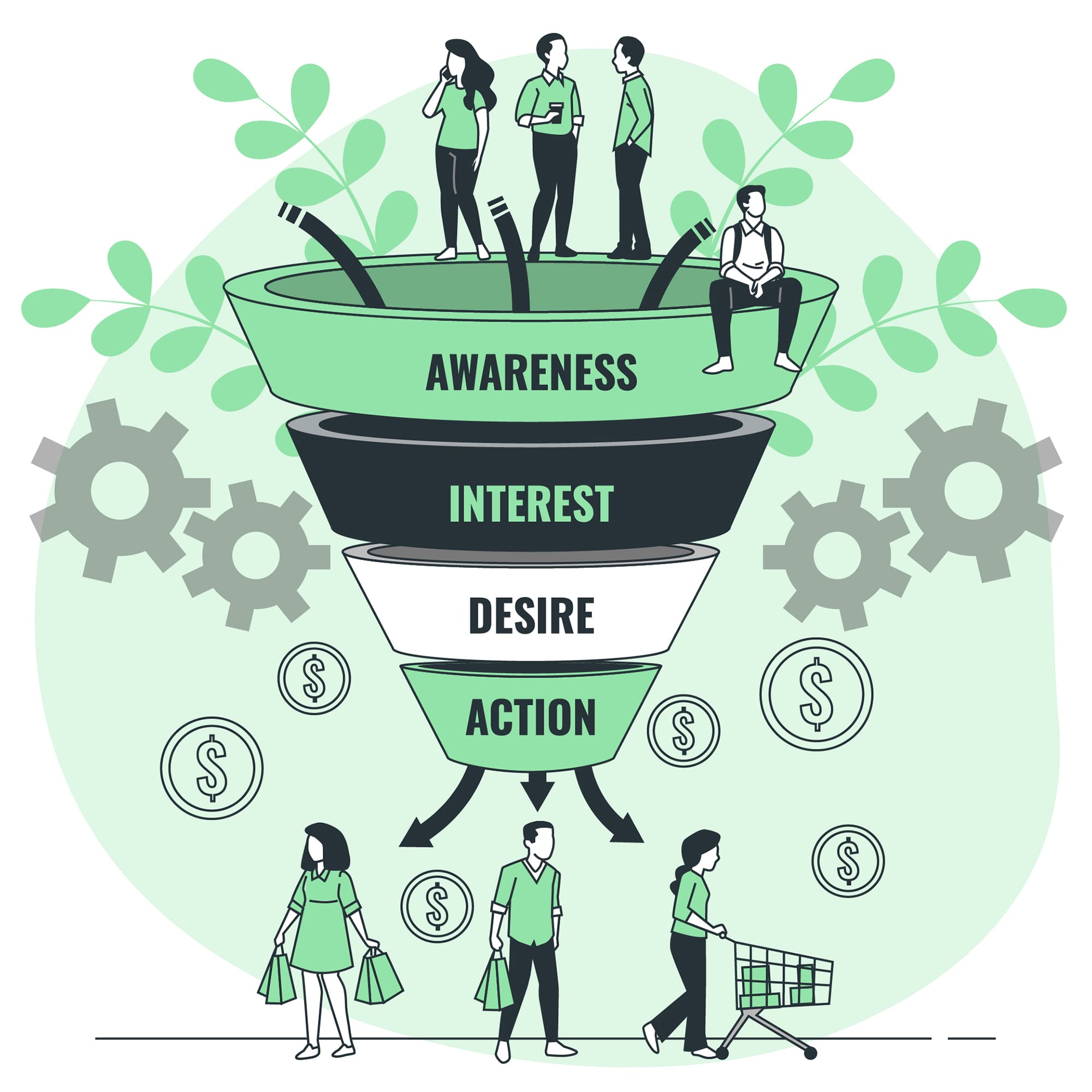
At the decision stage of your sales funnel, potential customers are on the verge of making a purchase.They’ve
Getting people to visit your Shopify store is just the beginning. The real success comes from turning those
You’ve poured your heart into a stunning Figma design for your Shopify store, and now it’s time to
Starting a SaaS in 2025? You need a framework that’s fast, flexible, and future-proof. Laravel rises above the
Transforming your Figma designs into a Shopify store doesn’t have to be complicated. Whether you’re a designer, developer,