How to Migrate from WooCommerce to Shopify in 5 Simple Steps
So, your online store, built with the trusty WooCommerce, has been your digital workhorse. It’s served you well,
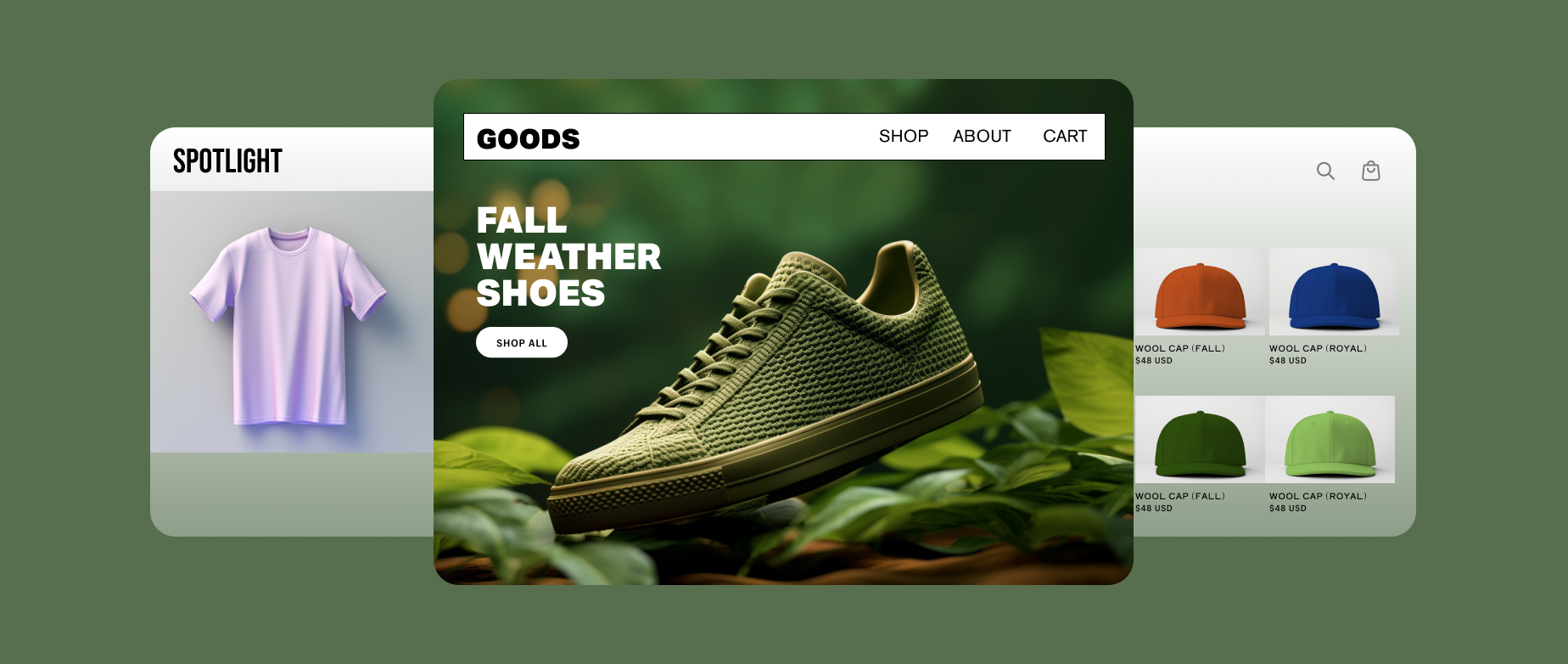
Got a Figma design you’re itching to see as a Shopify theme? You’re in the perfect spot. This isn’t about endless tech tangles—it’s a clear, quick path to bring your vision to life. Let’s break it down into bite-sized steps and get your store rolling.
Start by giving your Figma design a once-over. Imagine strolling through it as a customer—does the homepage pull you in? Are the product pages tempting? Is checkout a no-brainer? Polish it until it’s a shop you’d rave about. That’s your launchpad.
Swing by Shopify’s theme gallery. You’ve got free options like “Brooklyn” or premium ones like “Empire”—pick one that vibes with your Figma’s spirit. Soft and subtle? Keep it light. Wild and vibrant? Go big. Set it up in your Shopify account, and you’re rolling.
Crack open Figma and gather your essentials. Export your visuals—logos, banners, anything eye-catching—in crisp PNG or JPG. Scribble down your fonts (say, “Futura” or “Merriweather”) and those color codes (like #E91E63). Think of it as loading your quiver with arrows for the build.
Head to “Online Store” in Shopify and hit “Customize.” Drop in your images, dial in your fonts, match those colors. Shift sections around ‘til it’s your Figma design in the flesh—smooth as sliding tiles into place. For a custom spark, like a bold headline, nudge the code a bit. It’s a cinch once you start.
Now, breathe life into it. Add your products—pics, titles, prices—guided by your Figma layout. Test it like a shopper—toss an item in the cart, breeze through checkout. Feels good? You’re set. Shopify makes this part a walk in the park.
Phone shoppers are your bread and butter, so check how it holds up on small screens. Use Shopify’s mobile preview—tweak tiny text, fix squashed images. A theme that pops on mobile keeps buyers clicking and lifts your search game too.
Step into a customer’s shoes—poke around, test every corner, clock the speed. All clear? Hit “Publish” in Shopify. Boom—your Figma design’s now a Shopify theme, ready to rake in sales. Take a bow.
If your Figma’s got extras—like a countdown ticker—Shopify’s app store’s got your fix. Add just enough to shine, not slow you down. Speed’s your ally for happy users and better rankings.
Flipping Figma into a Shopify theme isn’t just neat—it’s your fast track to a store that’s pure you. No fumbling, no detours—just a sharp, custom result that’s ready to roll.
Grab your Figma file and dive in. These steps? They’re your cheat code to a Shopify theme that slays—quick, clean, and all yours.
Share:
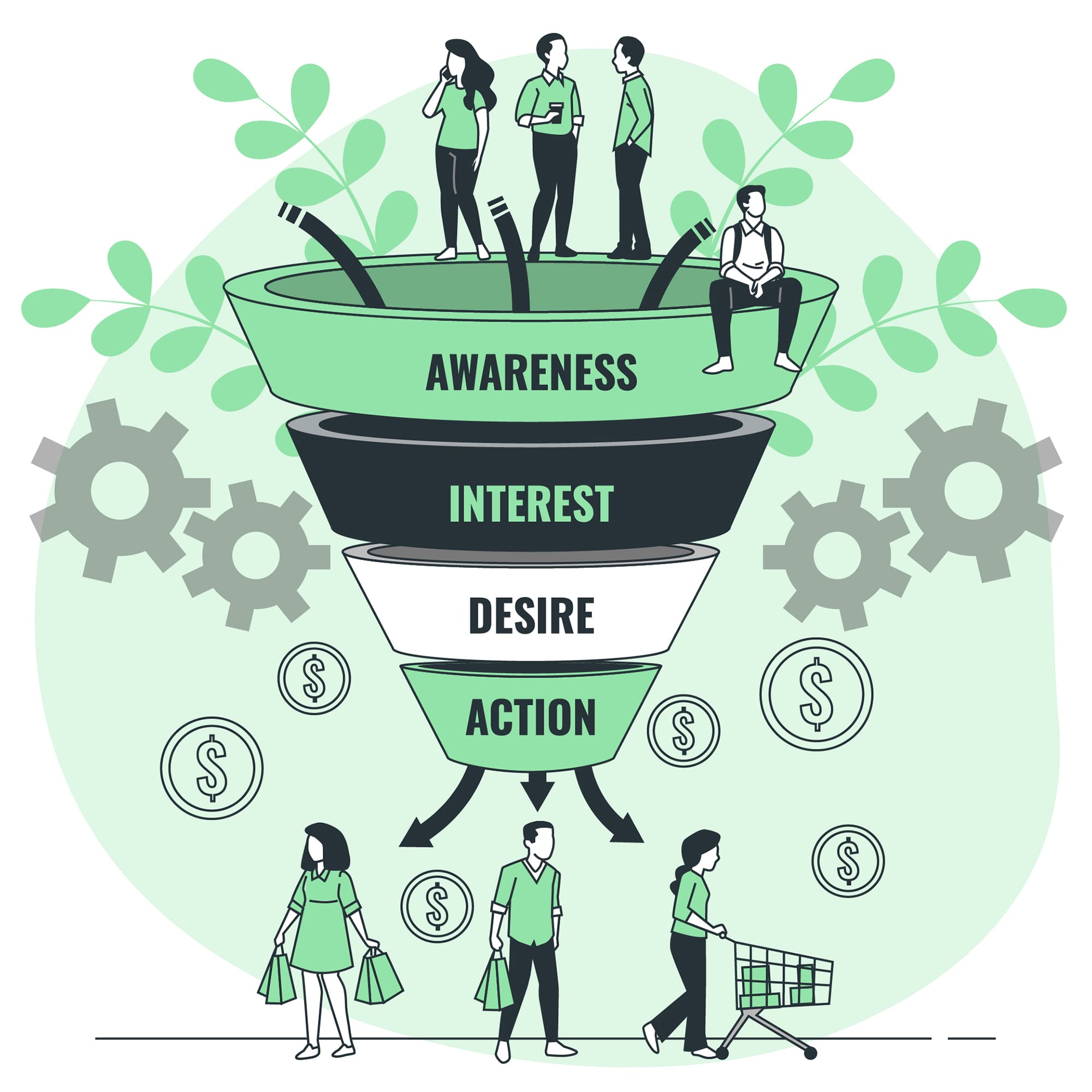
So, your online store, built with the trusty WooCommerce, has been your digital workhorse. It’s served you well,
I still remember the first time I tried converting a Figma design to a Shopify theme. What I
At the decision stage of your sales funnel, potential customers are on the verge of making a purchase.They’ve
Getting people to visit your Shopify store is just the beginning. The real success comes from turning those
You’ve poured your heart into a stunning Figma design for your Shopify store, and now it’s time to