How to Migrate from WooCommerce to Shopify in 5 Simple Steps
So, your online store, built with the trusty WooCommerce, has been your digital workhorse. It’s served you well,
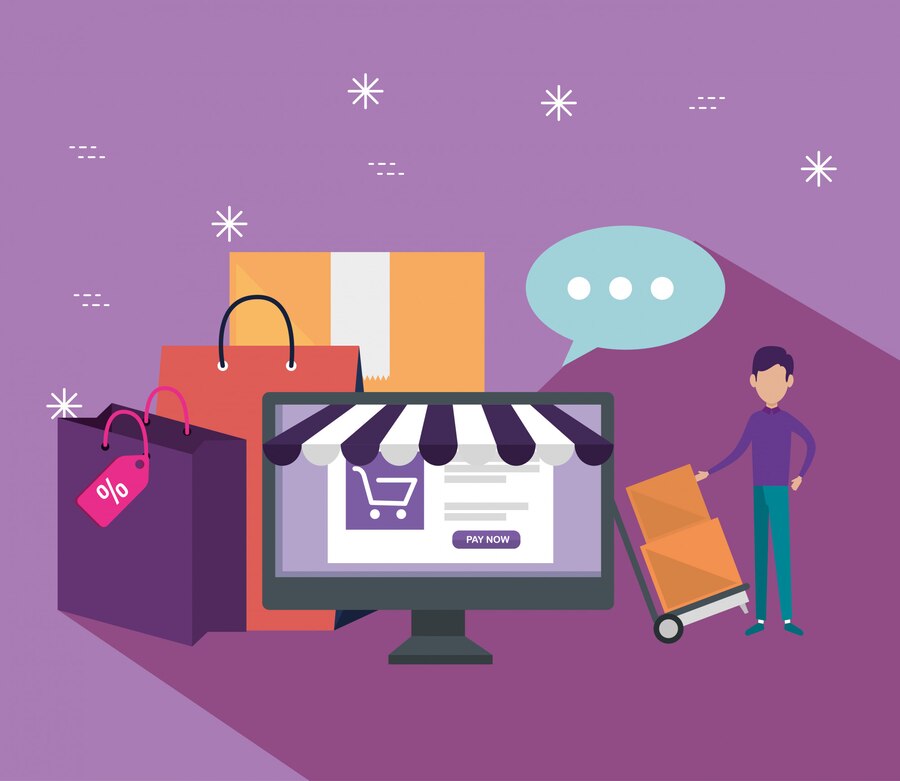
You’ve poured your heart into a stunning Figma design for your Shopify store, and now it’s time to make it real. I’ve been in your shoes—excited, maybe a bit overwhelmed, but ready to see that vision selling online. Let’s skip the fluff and turn your mockup into a flawless Shopify store, step by step. Here’s how to nail it in 2025.
Your design’s the foundation, so get it solid before you start. Line up every element—text, images, buttons—using Figma’s grid for precision. Export assets like logos or banners as high-res PNGs or SVGs, and give them clear names like “footer-icon.svg.” Don’t forget mobile—shoppers swipe more than they click these days. A quick responsiveness check now saves headaches later.
Shopify’s theme library is massive, but you need one that bends to your will. I’d pick Dawn—it’s free, clean, and easy to mold. If you’re splurging, try something like Prestige for extra flair. The trick is choosing a base that lets your Figma design take the spotlight, not wrestle with preset styles.
Pause before you dive into Shopify. Study your Figma file and split it into chunks: navigation bar, product listings, footer, you name it. Write down specifics—color codes, font styles, spacing measurements. Figma’s inspect feature hands you these details on a platter. It’s like prepping ingredients before cooking—makes the next steps smoother.
New to Shopify? Sign up, name your store, and link a domain. Then, load your theme from the dashboard (Online Store > Themes > Add). Set up payments and basics too—this part’s quick but essential. You’re building the frame for your masterpiece.
Shopify uses Liquid, plus HTML and CSS, to bring designs to life. Don’t sweat it if coding’s not your forte—small changes do big things. Open the theme’s code editor and swap in your Figma colors by updating the styles. Adjust fonts in the config files or CSS directly. For layout tweaks, dig into files like collection.liquid to match your spacing. Got a custom feature like a slick hover effect? A dash of JavaScript might help—just keep it light.
Pull your Figma images into Shopify’s file manager (Settings > Files). Add products—names, prices, descriptions—through the “Products” section. Drag sections around in the theme customizer until they snap into place. Preview it as you go, tweaking margins to hit that pixel-perfect sweet spot. Test every click too—style’s nothing without function.
A slow store’s a dealbreaker, and nobody buys what they can’t find. Crush image file sizes with a tool like TinyPNG, and flip on lazy loading in Shopify’s options. For SEO, sprinkle keywords like “Shopify store 2025” into your homepage title and write a snappy meta description. Tag images with alt text too—it’s a small move that Google eats up.
Run your store through its paces—view it on your phone, tablet, desktop. Test the checkout, poke every button. If it’s looking sharp and working right, push it live from the customizer. Boom—your Figma dream’s now a Shopify reality.
Want to shine brighter? Toss in an AI suggestion tool or strip your design down to sleek basics—both are big this year. If coding feels like a chore, apps like Shogun can simplify layout tweaks. And always save a theme backup before experimenting—I’ve regretted skipping that once.
Turning Figma designs into a flawless Shopify store takes a clear plan, a few smart moves, and a sharp eye. You’ve got everything you need—Figma’s precision, Shopify’s power, and this guide. Go build something that looks amazing and sells even better.
Share:
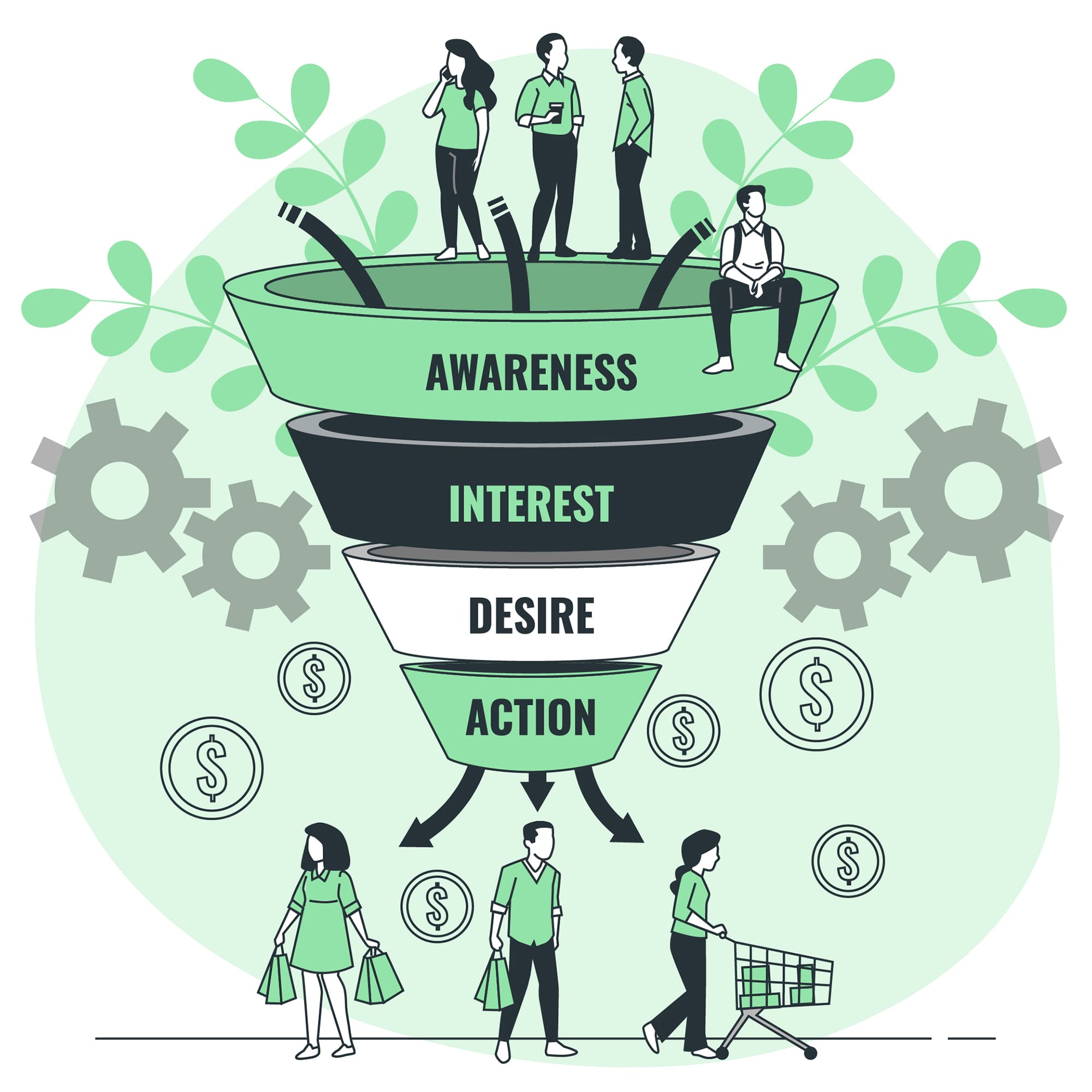
So, your online store, built with the trusty WooCommerce, has been your digital workhorse. It’s served you well,
I still remember the first time I tried converting a Figma design to a Shopify theme. What I
At the decision stage of your sales funnel, potential customers are on the verge of making a purchase.They’ve
Getting people to visit your Shopify store is just the beginning. The real success comes from turning those
You’ve poured your heart into a stunning Figma design for your Shopify store, and now it’s time to